A simple guide to installing and using RTL-SDR and related software in Ubuntu
Hello all !
In this post , let me help you install and use RTL-SDR and related software in Linux , specifically Ubuntu . The software being installed are GNUradio and GQRX .
I have tried this procedure in several systems running Ubuntu 14.04 LTS as well as Mint OS ( which is based on Ubuntu ) . The procedure assumes that you have access to root password and knows basics of Linux terminal. Moreover you need a working internet connection. If you don't know how to use the terminal , then please watch some youtube videos on the same . So let's start !
Step 0
Install Ubuntu ! This is the right decision that you can make . Linux is ideal for developers and hackers ( I mean hackers like Richard Stallman and not crackers ) .
Step 1
Open a linux terminal ( Ctrl+Alt+T) and type the following command
sudo apt-get update
You will be prompted for the password . Give it . It won't be shown on the screen .
This will update your Ubuntu installation and install the latest updates . You may need to wait for a few minutes to half an hour depending on your internet speed and how long your system remained stale ( without any update ).
Don't close the terminal , we need it ! If you close , don't worry . You just need to provide the root password when you open a new terminal and execute the following commands .
Step 2
After updating , install GQRX .The command is given below .
sudo apt-get install gqrx-sdr
This will give you a GUI interface for RTL-SDR as well installs the GNUradio packages for you , which is essential for developing some useful radio flowgraphs employing DSP . You can install GNUradio independently , if you wish .
Step 3
Now that you have GQRX , install the rtlsdr tools . The command is
sudo apt-get install rtl-sdr
This should be pretty easy !
Step 4
Now connect the RTL-SDR and run the following command
lsusb
The sdr should be listed as a Realtek device . So far so good . Now we need to blacklist the device so that the kernel modules for DVB won't load when you plug it . So , execute the following commands on the terminal .
sudo rmmod dvb_usb_rtl28xxu
After this , we need to create a file that blacklists the dongle so that the modules won't load in future . Execute the commands .
sudo su
echo blacklist dvb_usb_rtl28xxu > /etc/modprobe.d/rtlsdr.conf
exit
These commands have been taken from the website : RTLSDR Scanner Installation
Step 5
If you have been able to perform the above operations without any glitch , you are done ! Unplug and reconnect the dongle . Now open a terminal and type
gqrx
Now the GQRX screen will pop up . You can run the GQRX , change the settings etc .
If you want to get the GRC or GNUradio companion , type the following command.
gnuradio-companion
This will give you the GRC window . Please note that you won't be able to use the SDR simultaneously from both GQRX and GRC .
I hope that this tiny write-up will help you in installing the SDR ! Feel free to contact me in case some questions arises in your mind.
Greetings and 73s , this is VU3VWB
In this post , let me help you install and use RTL-SDR and related software in Linux , specifically Ubuntu . The software being installed are GNUradio and GQRX .
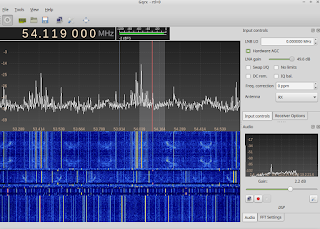 |
| GQRX |
Step 0
Install Ubuntu ! This is the right decision that you can make . Linux is ideal for developers and hackers ( I mean hackers like Richard Stallman and not crackers ) .
Step 1
Open a linux terminal ( Ctrl+Alt+T) and type the following command
sudo apt-get update
You will be prompted for the password . Give it . It won't be shown on the screen .
This will update your Ubuntu installation and install the latest updates . You may need to wait for a few minutes to half an hour depending on your internet speed and how long your system remained stale ( without any update ).
Don't close the terminal , we need it ! If you close , don't worry . You just need to provide the root password when you open a new terminal and execute the following commands .
Step 2
After updating , install GQRX .The command is given below .
sudo apt-get install gqrx-sdr
This will give you a GUI interface for RTL-SDR as well installs the GNUradio packages for you , which is essential for developing some useful radio flowgraphs employing DSP . You can install GNUradio independently , if you wish .
Step 3
Now that you have GQRX , install the rtlsdr tools . The command is
sudo apt-get install rtl-sdr
This should be pretty easy !
Step 4
Now connect the RTL-SDR and run the following command
lsusb
The sdr should be listed as a Realtek device . So far so good . Now we need to blacklist the device so that the kernel modules for DVB won't load when you plug it . So , execute the following commands on the terminal .
sudo rmmod dvb_usb_rtl28xxu
After this , we need to create a file that blacklists the dongle so that the modules won't load in future . Execute the commands .
sudo su
echo blacklist dvb_usb_rtl28xxu > /etc/modprobe.d/rtlsdr.conf
exit
These commands have been taken from the website : RTLSDR Scanner Installation
Step 5
If you have been able to perform the above operations without any glitch , you are done ! Unplug and reconnect the dongle . Now open a terminal and type
gqrx
Now the GQRX screen will pop up . You can run the GQRX , change the settings etc .
If you want to get the GRC or GNUradio companion , type the following command.
gnuradio-companion
This will give you the GRC window . Please note that you won't be able to use the SDR simultaneously from both GQRX and GRC .
I hope that this tiny write-up will help you in installing the SDR ! Feel free to contact me in case some questions arises in your mind.
Greetings and 73s , this is VU3VWB


Comments
Post a Comment