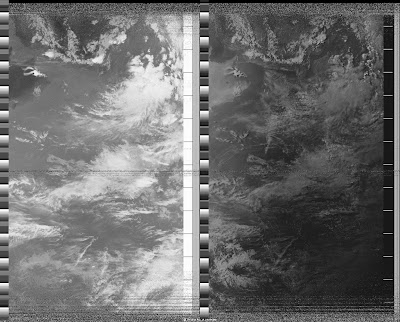Some experiments with double balanced mixers and GNURadio

Hi all, This post is all about frequency mixing , specifically double balanced mixers using diodes or ring mixers , commonly used in communication circuits . The circuit diagram of a ring mixer is given below . (Courtesy : Radio-electronics ) Schematic of a double balanced mixer. As you can see , this makes use of two transformers and a four diodes . For most of the HF work , switching diodes like 1N4148 suffice . However , for better performance Schottky diodes like 1N5711 can be made use of . For more information on the working of this mixer and construction aspects , I strongly recommend the excellent video by W2AEW on ring mixers given below . So what I wish to explain in this video is a set of experiments carried out using a double balanced mixer which I shall call DB mixer for convenience :) The test gear consists of a DDS VFO , a crystal Colpitts oscillator , a variable power supply , CRO , RTL-SDR and the PC sound card . The software tool...