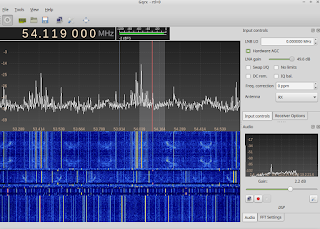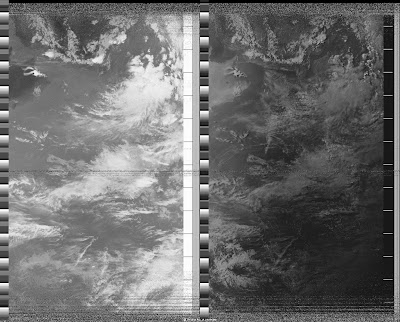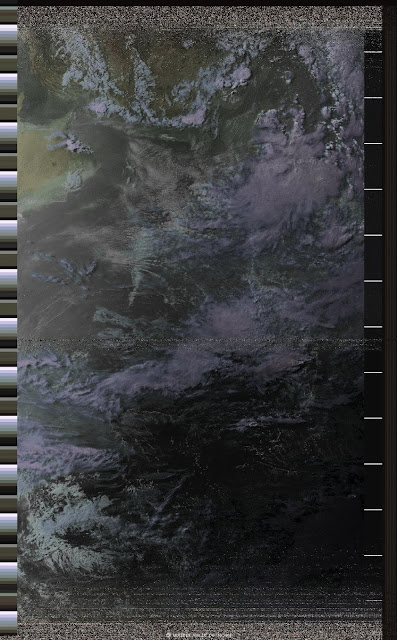Hi folks,
There are some inexpensive RF amplifiers available in the hobby market by various names. They may be called LNAs, if you consider 3 dB noise figure as low noise. I purchased two of them from Amazon from a seller called HiLetgo. However documentation is sparse and the design is not all that great. People have had frustrating experiences with this type of LNA. Information regarding power supply to this board is practically non-existent, with voltage suggestions ranging from 5V to 12V ! Some even obtained the "magic smoke". Nonetheless they are reasonably cheap and therefore modifications can be done to make them useful. Let us now take a closer look at the board.
Fig.1 shows the board without any modification. There are two SMA connectors and provision to externally power the board. The active element is an MMIC, with N02 as the marking. Other users have identified the MMIC as INA-02184 from HP. It seems to match what I have, so the datasheet is linked here . I highly recommend that you browse the datasheet before reading further. The published values for some device parameters (at 500 MHz for RF specs) are
There are some inexpensive RF amplifiers available in the hobby market by various names. They may be called LNAs, if you consider 3 dB noise figure as low noise. I purchased two of them from Amazon from a seller called HiLetgo. However documentation is sparse and the design is not all that great. People have had frustrating experiences with this type of LNA. Information regarding power supply to this board is practically non-existent, with voltage suggestions ranging from 5V to 12V ! Some even obtained the "magic smoke". Nonetheless they are reasonably cheap and therefore modifications can be done to make them useful. Let us now take a closer look at the board.
 |
| Figure 1. The amplifier without any modification. |
Fig.1 shows the board without any modification. There are two SMA connectors and provision to externally power the board. The active element is an MMIC, with N02 as the marking. Other users have identified the MMIC as INA-02184 from HP. It seems to match what I have, so the datasheet is linked here . I highly recommend that you browse the datasheet before reading further. The published values for some device parameters (at 500 MHz for RF specs) are
- ~2 dB noise figure
- ~31 dB gain
- ~ 800 MHz of 3dB bandwidth
- Typical device voltage ~ 5.5V, maximum 7V
Now it is clear that the device should not be fed with more than 7V, unless you want to generate magic smoke. But 9V to 12V seems to work for many users, how is that possible ? The devil is in the details. If you take a closer look at the board, the DC goes through a bias tee like arrangement to pin-3. There is a 180 ohm smd resistor in series. The Id vs Vd curve in the datasheet gives something like 35mA of current for 5V. If you solve for the series resistance to use 12V, you get about 200 ohms. So that explains the results that others get ! However, the tiny resistor is forced to dissipate something like 0.2W of power. I don't wish to put stress the resistor, or even use batteries to power this device.
I will be using this LNA with RTL-SDR blog v3 dongle almost exclusively. Therefore my intention is to use the bias tee feature in the SDR to power this board. The maximum current that this SDR can provide is 150mA; the LNA consumes only about 30mA and therefore the SDR will not be damaged. This will simplify my signal chain since the LNA now can be placed closer to the antenna and no separate powering arrangement has to be made.
It turns out that it is easy to do this modification, since the MMIC is designed to be fed with DC through its pin-3. This involves two steps
- Remove the blocking capacitor and form a solder bridge across the pads.
- Remove the SMD component connecting the DC line to pin-3. I assume this is some sort of RF choke, expert comments welcome !
 |
| Figure 2. The amplifier after modification. Notice the absence of the yellow SMD component (RF choke ?) and output coupling capacitor. |
Fig.2 shows the LNA board after modification. The results look promising. I can now feed power to the LNA from RTL-SDR, with no problem whatsoever. I am yet to do a proper measurement of gain and other parameters, but it definitely works. Fig.3 shows the unmodified and modified LNAs side by side for comparison.
 |
| Figure 3. Left one is without any modification, right one has been modified for bias tee operation. |
Would I recommend this to someone else ? Yes, provided you know why an LNA is needed and the caveats associated with using one in your system.
Jishnu,
VK6JN/VU3VWB