Digital modes with VUSDR and Quisk
Hello all,
VUSDR is a popular TxRx SDR in India. Inspired by Peaberry SDR, it can also be used in Linux machines with Quisk as the software. In this post, I won't go into the details of configuring Quisk for normal SDR. Instead, assuming that it is already done, I shall go into the details of configuring it for digital modes especially configuring for WSJT-X for Ubuntu 16.04. As for normal Quisk configuration, I might blog about it in future.
A word of caution ! These steps worked for me, but I cannot guarantee that they will work for you.
So let's get started !
First download and install WSJTX from the following link.
https://physics.princeton.edu/pulsar/k1jt/wsjtx.html
You can double click and install the .deb file or can use terminal to install. I used the following command to install it (remember to open a terminal and navigate to the folder where the .deb file is present before typing this command)
sudo apt install ./wsjtx_1.8.0_amd64.deb
Next step is to install PulseAudio volume control. For that, type the following following in the terminal.
sudo apt install pavucontrol
Now we need to configure two virtual audio cables to route audio from Quisk to WSJT-X and back. For that, open a terminal and type the following.
cd /etc/pulse/
sudo gedit default.pa
In the file that opens, enter the following lines and save it. I use gedit as it is convenient for people with null expertise. Experts can use vim or some other editor !
#Virtual Cables
load-module module-null-sink sink_name=vac1 sink_properties=device.description=VCable1
load-module module-null-sink sink_name=vac2 sink_properties=device.description=VCable2
At this point, it is good to restart your machine. Now if you run Quisk, you will see new audio sources and sinks VAC1 and VAC2 added as shown in below screenshots. These shall be used for further communications between Quisk and WSJT-X.
Next you need to inform your Quisk installation about using these new VACs as audio source and sink. For that edit your .quisk_conf.py and change the lines as shown below. It is good to comment the existing settings instead of deleting them so that you can revert back if needed. The changes are as follows - check line numbers 12 and 26 in the screenshot.
name_of_sound_play = "pulse:vac1"
microphone_name = "pulse:vac2"
Until next time,
73 DE VU3VWB
VUSDR is a popular TxRx SDR in India. Inspired by Peaberry SDR, it can also be used in Linux machines with Quisk as the software. In this post, I won't go into the details of configuring Quisk for normal SDR. Instead, assuming that it is already done, I shall go into the details of configuring it for digital modes especially configuring for WSJT-X for Ubuntu 16.04. As for normal Quisk configuration, I might blog about it in future.
A word of caution ! These steps worked for me, but I cannot guarantee that they will work for you.
So let's get started !
First download and install WSJTX from the following link.
https://physics.princeton.edu/pulsar/k1jt/wsjtx.html
You can double click and install the .deb file or can use terminal to install. I used the following command to install it (remember to open a terminal and navigate to the folder where the .deb file is present before typing this command)
sudo apt install ./wsjtx_1.8.0_amd64.deb
Next step is to install PulseAudio volume control. For that, type the following following in the terminal.
sudo apt install pavucontrol
Now we need to configure two virtual audio cables to route audio from Quisk to WSJT-X and back. For that, open a terminal and type the following.
cd /etc/pulse/
sudo gedit default.pa
#Virtual Cables
load-module module-null-sink sink_name=vac1 sink_properties=device.description=VCable1
load-module module-null-sink sink_name=vac2 sink_properties=device.description=VCable2
At this point, it is good to restart your machine. Now if you run Quisk, you will see new audio sources and sinks VAC1 and VAC2 added as shown in below screenshots. These shall be used for further communications between Quisk and WSJT-X.
Next you need to inform your Quisk installation about using these new VACs as audio source and sink. For that edit your .quisk_conf.py and change the lines as shown below. It is good to comment the existing settings instead of deleting them so that you can revert back if needed. The changes are as follows - check line numbers 12 and 26 in the screenshot.
name_of_sound_play = "pulse:vac1"
microphone_name = "pulse:vac2"
Basically what this does is to set audio source as VAC2 and sink as VAC1. Now to need to set this source and sink for WSJT-X. For this edit your WSJT-X audio settings as shown below. Set input to vac1.monitor and sink to vac2. Also set power high so as to trigger the VOX in quisk.
Next set VOX in quisk to ON and set the level to minimum so that it can be triggered easily.
Done ! You have now configured Quisk for WSJTX ! See what I found on 40m around 7074 kHz :) So far I didn't have success with TX due my antenna inefficiencies.
Also, I may edit this blog in future when I make changes :)
Until next time,
73 DE VU3VWB







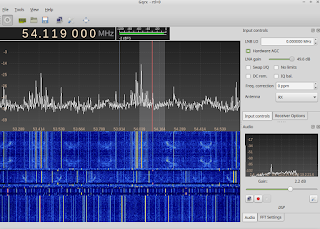
great !!! cool one.
ReplyDelete